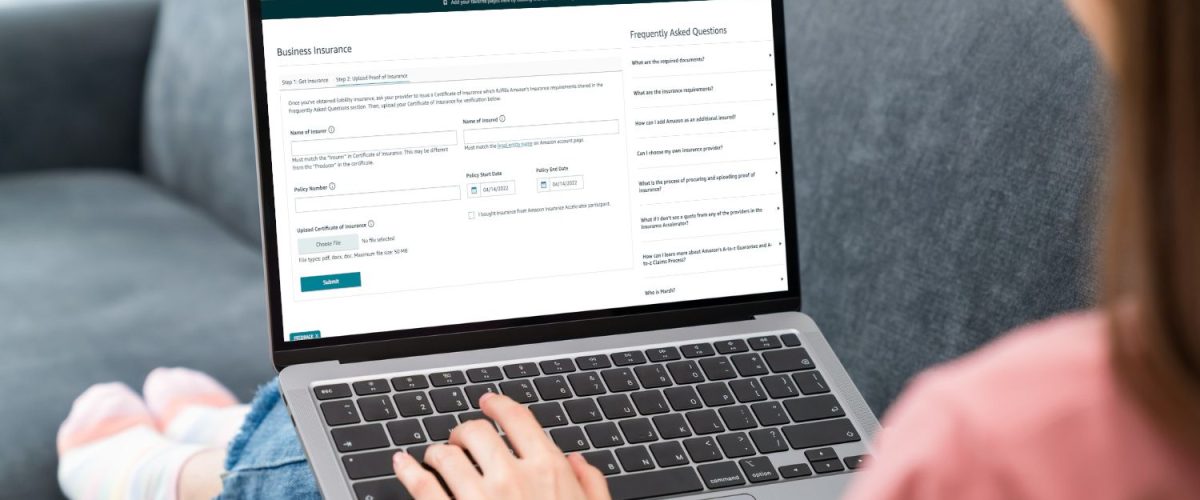Learn how to upload your COI step by step
Congratulations! You have received your Amazon Certificate Of Insurance.
In this guide we will learn how to upload your COI to Amazon, step by step. All you need is the certificate on your desktop, ready to be attached! (Make sure if complies with Amazon’s requirements.)
Don’t have a liability insurance certificate ready? No problem – you can get one here.
*For more info about Amazon’s requirements- click here.
Steps for upaloding you COI to Amazon
- Go to Seller Central
- Go to settings
- Go to Account Info
- Go to Business Insurance
- Click on Step2: upload proof of insurance
- Enter the Name of you insurer
- Enter your legal entity Name
- Click choose a file
- Make sure you confirm your certificate
- Select your COI file
- Click submit
1. Go to Seller Central
Go to Seller Central and log-in to your Seller Account. You will get the following page:
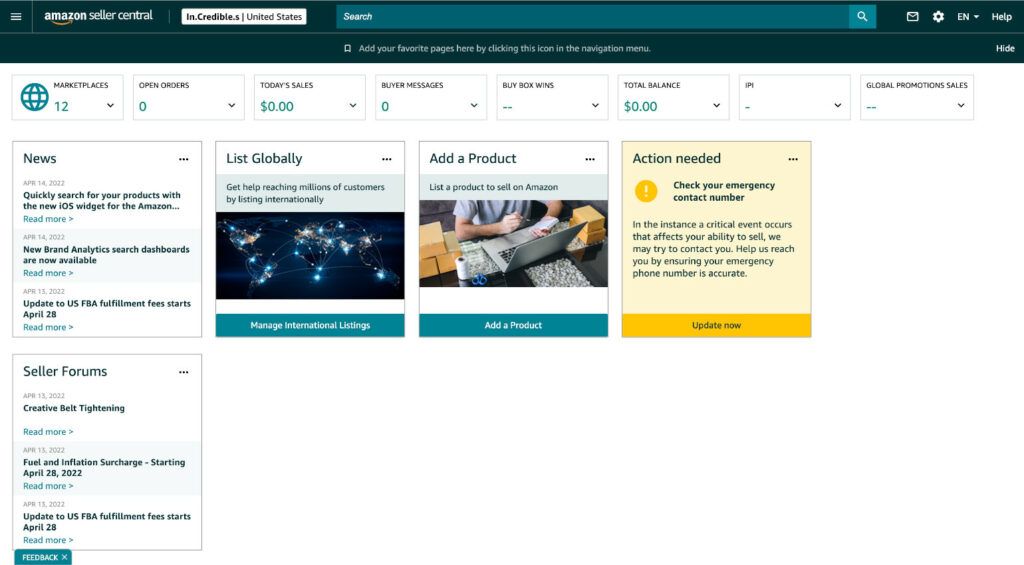
2. Click on Account info:
Click on the small wheel at the top right corner of the page, and scroll down to the first option: Account info.
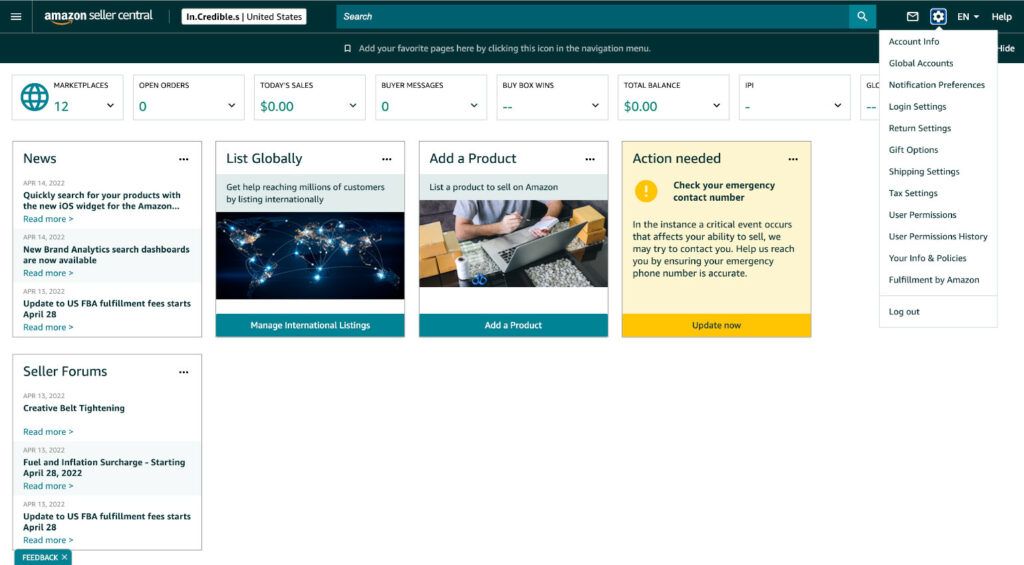
3. Click on Business Insurance
Under the Business Information category, click on “Business Insurance.”
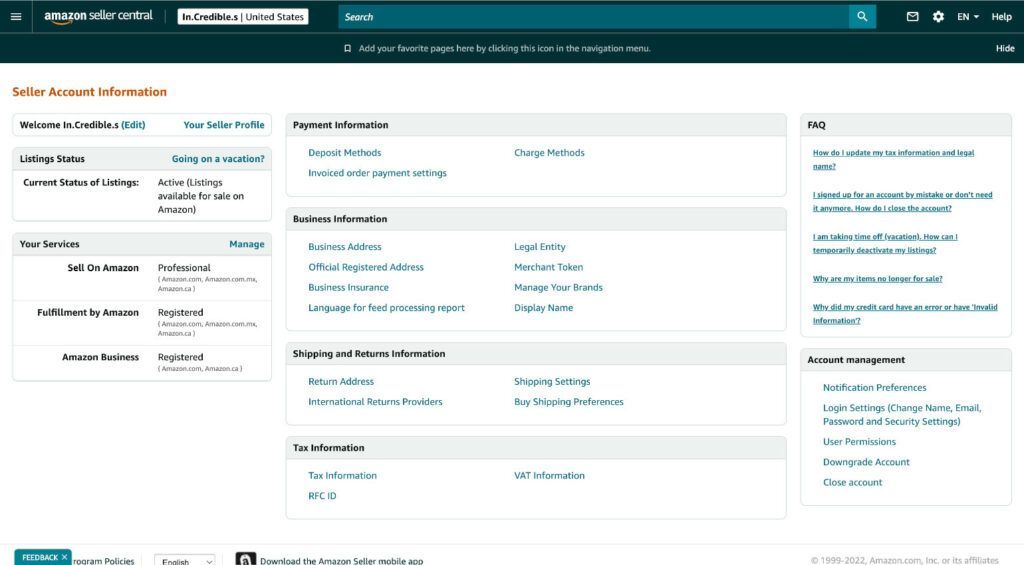
4. Enter your insurance info
Navigate to “Step 2 to upload your proof of insurance” and fill in the name of your insurer. Make sure you insurer is spelled exactly as listed in your insurance document.
Under “named of insured,” click on “legal entity name” then go to the image below.
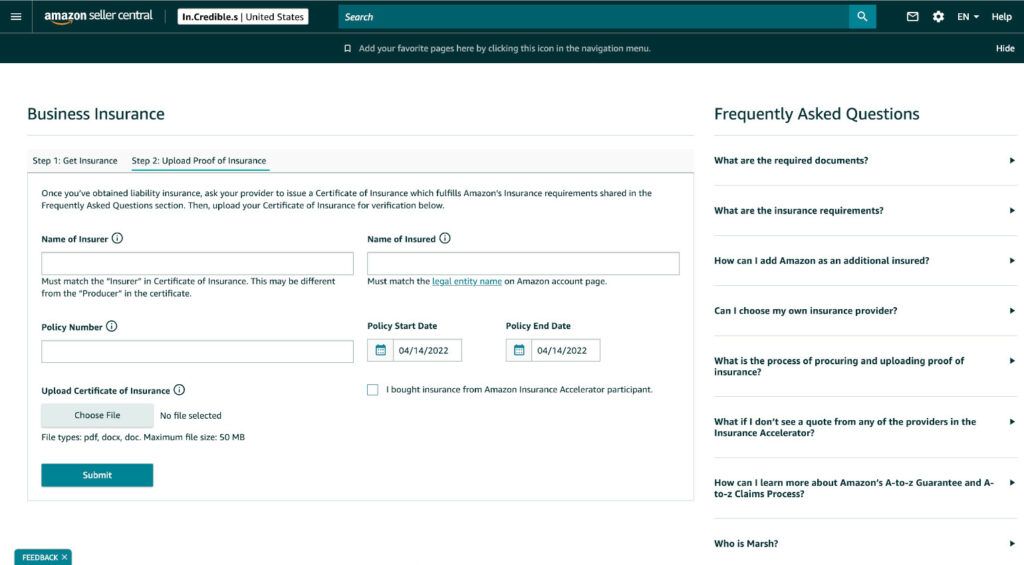
Fill in the legal name of your business. Make sure the name listed in your insurance policy is spelled exactly the same as your Amazon legal business name.
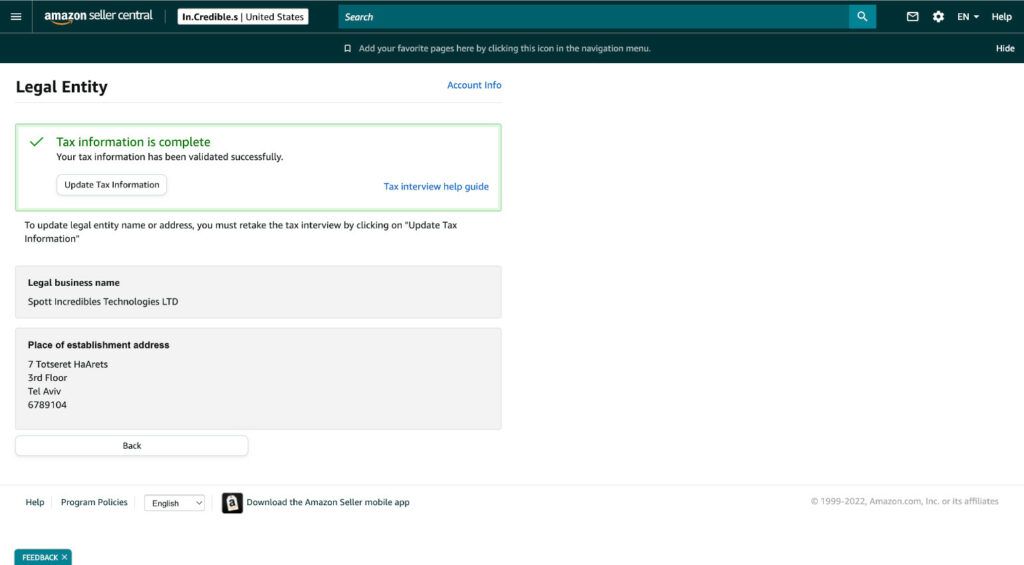
5. Select your COI file
Before clicking on “Choose a file,” make sure you check the “I confirm that the certificate of insurance satisfies above requirements” check box.
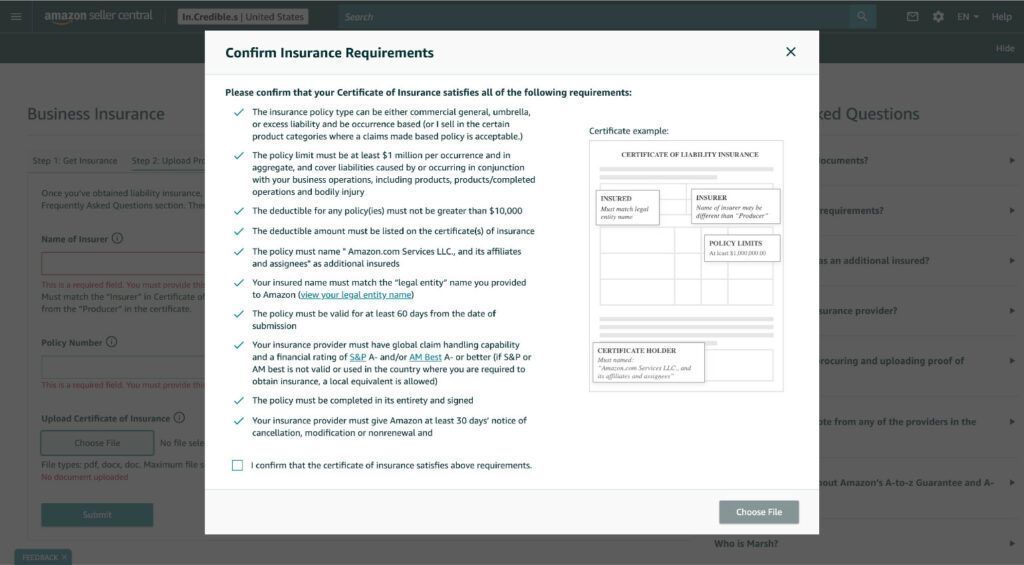
Click on “Choose a file.”
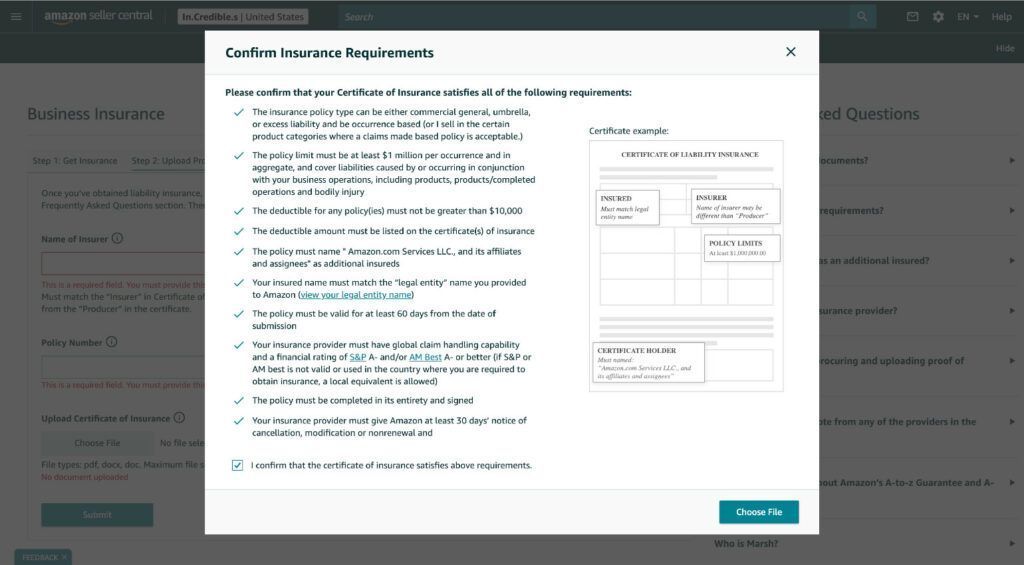
Select your COI (Certificate Of Insurance) doc then click “open.”
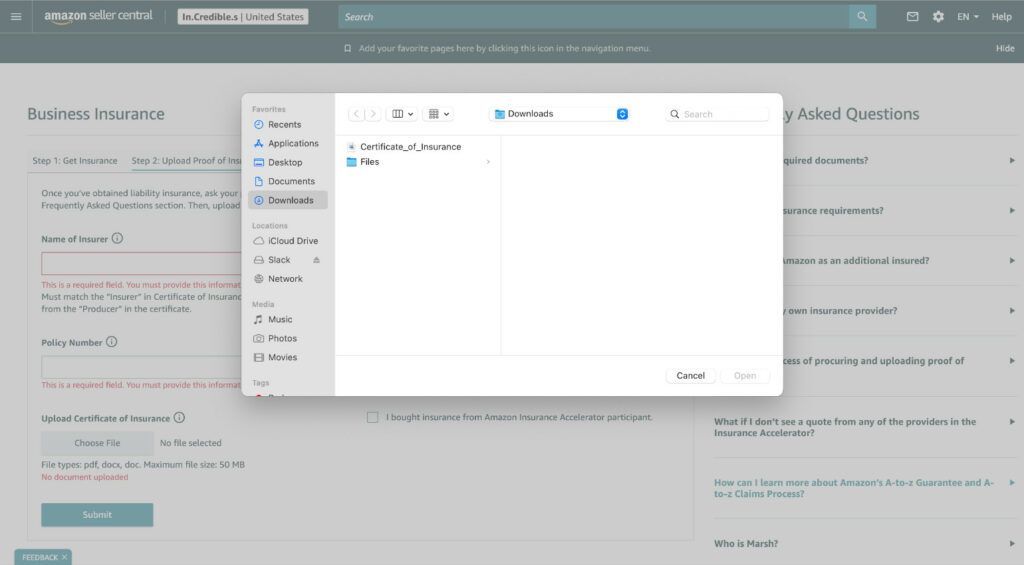
Once the COI is uploaded, make sure you added all the mandatory information, then click “Submit.”
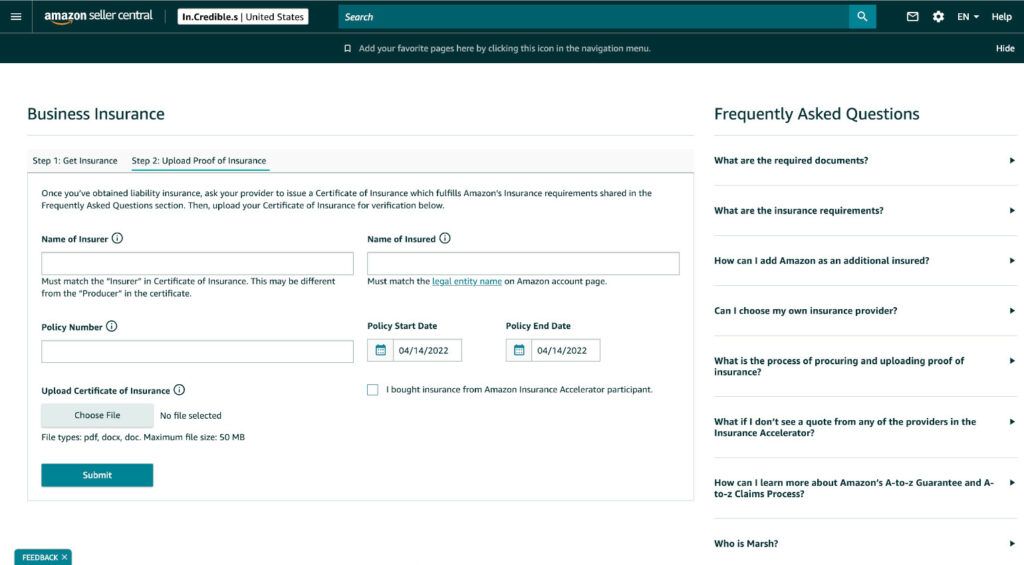
And voila! Done.
Way to go. You nailed it! Now that you uploaded your COI, you can officially relax and focus on your business growth, knowing all your all your risks are covered.
Hope this quick guide helped you! If you have any questions, feel free to contact us.
For getting your Amazon insurance in just a few clicks, no process, no hassle – click here.